MiSVb 2.0 Instruction: New Company
This instruction is for a new company.
To complete the steps in this instruction, a valid email address and some documents are required, depending on the type of company.
Open the MiSVb 2.0 website and login:
https://misvb.svbaruba.org
The page opens, and you can see the login form. There, you will find the button to ‘Registra como usuario nobo‘ (Register as a new user).
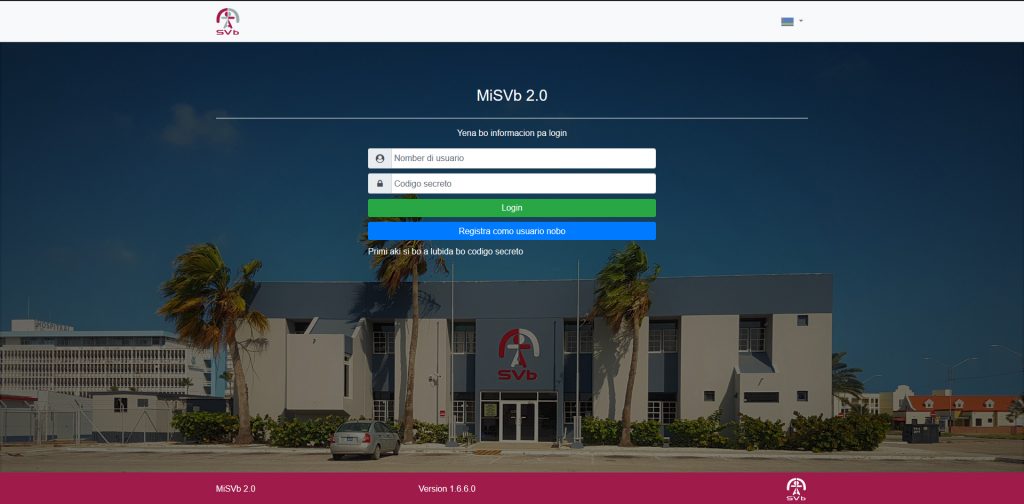
The button opens this page:
https://misvb.svbaruba.org/Account/Register
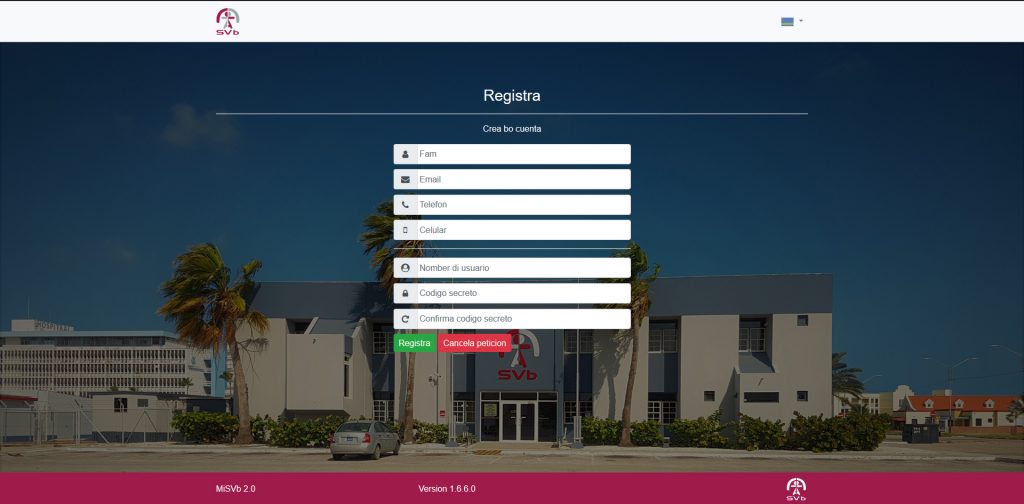
Fill in all the information on the registration form. It is important to provide a valid email address that you have access to, otherwise you won’t be able to complete the registration process.
The secret code must meet the following requirements:
- The minimum length of the password should be 6 characters.
- There must be at least 1 lowercase letter (a-z).
- There must be at least 1 uppercase letter (a-z).
- There must be at least 1 number (0-9).
- There must be at least 1 special character (!@#, etc.)
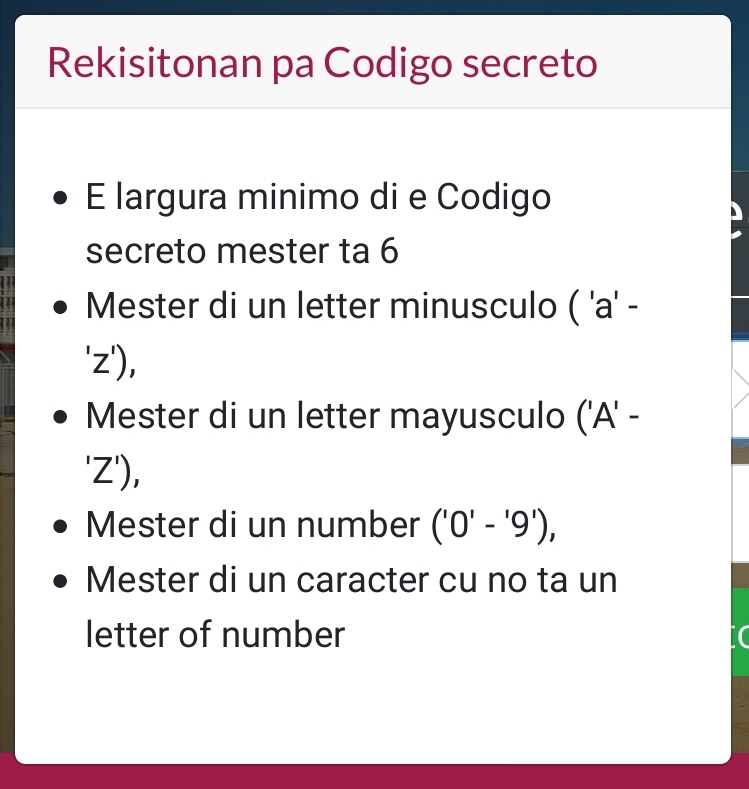
After filling in all the information, press the ‘Registra’ (Register) button below. The website will open a next page confirming that the information has been received. Now you need to open and check your email inbox to confirm your account via the confirmation email.
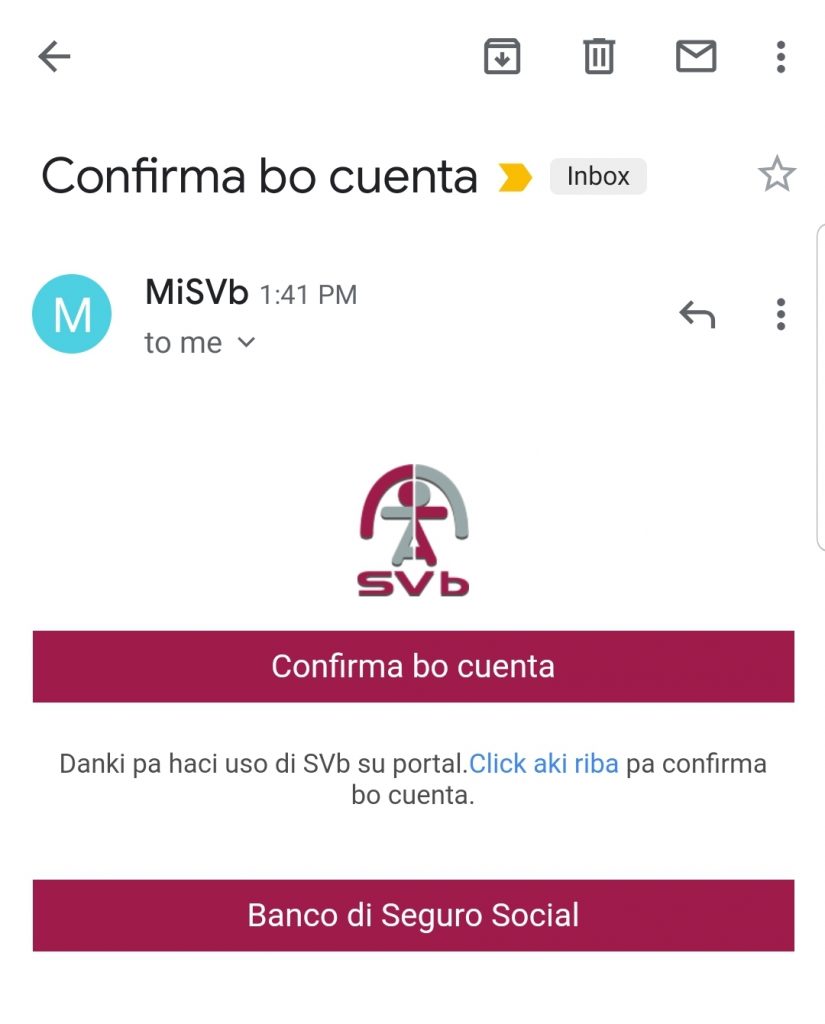
Now you can log in to the main page with your username and the new password. After logging in, the website will take the user to a page where you can choose between registering a new company or link your account to an existing company. In this case, we choose to register a new company. Click the button.
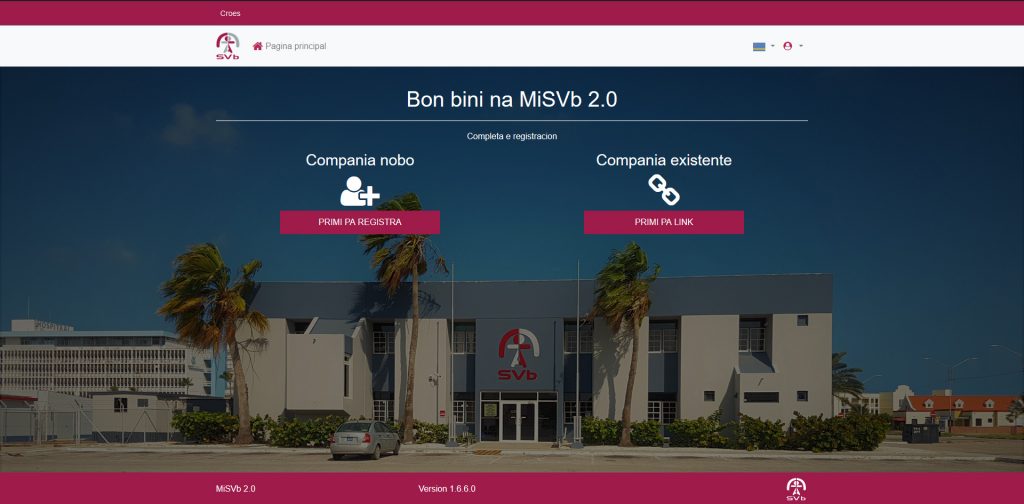
The website opens to a page where all the company’s information needs to be filled in.
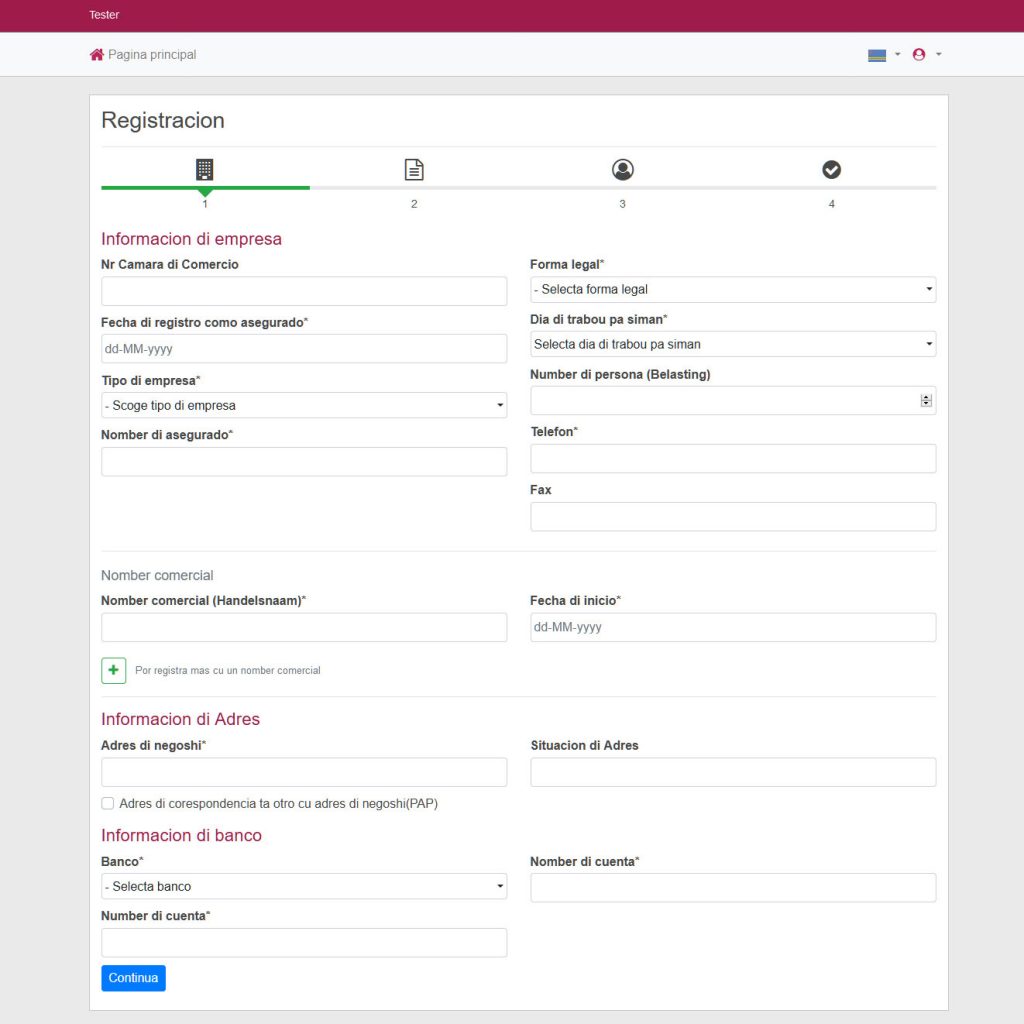
After filling in all the information, you can press the ‘Continua’ button below. The second page will open.
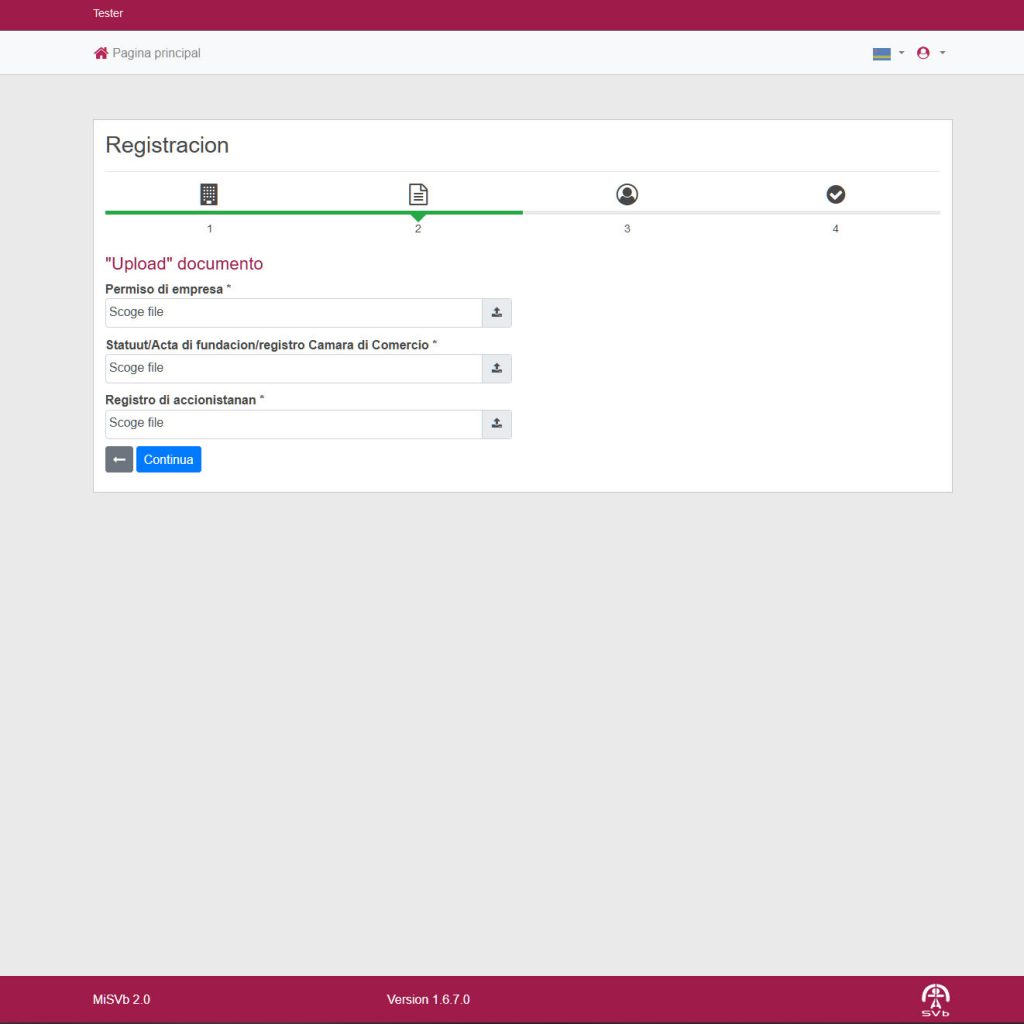
Here you can upload all the required documents. The specific document(s) needed may vary depending on the type of company (legal form).
Press ‘Continua’ to finish uploading all the documents. The third page will open.
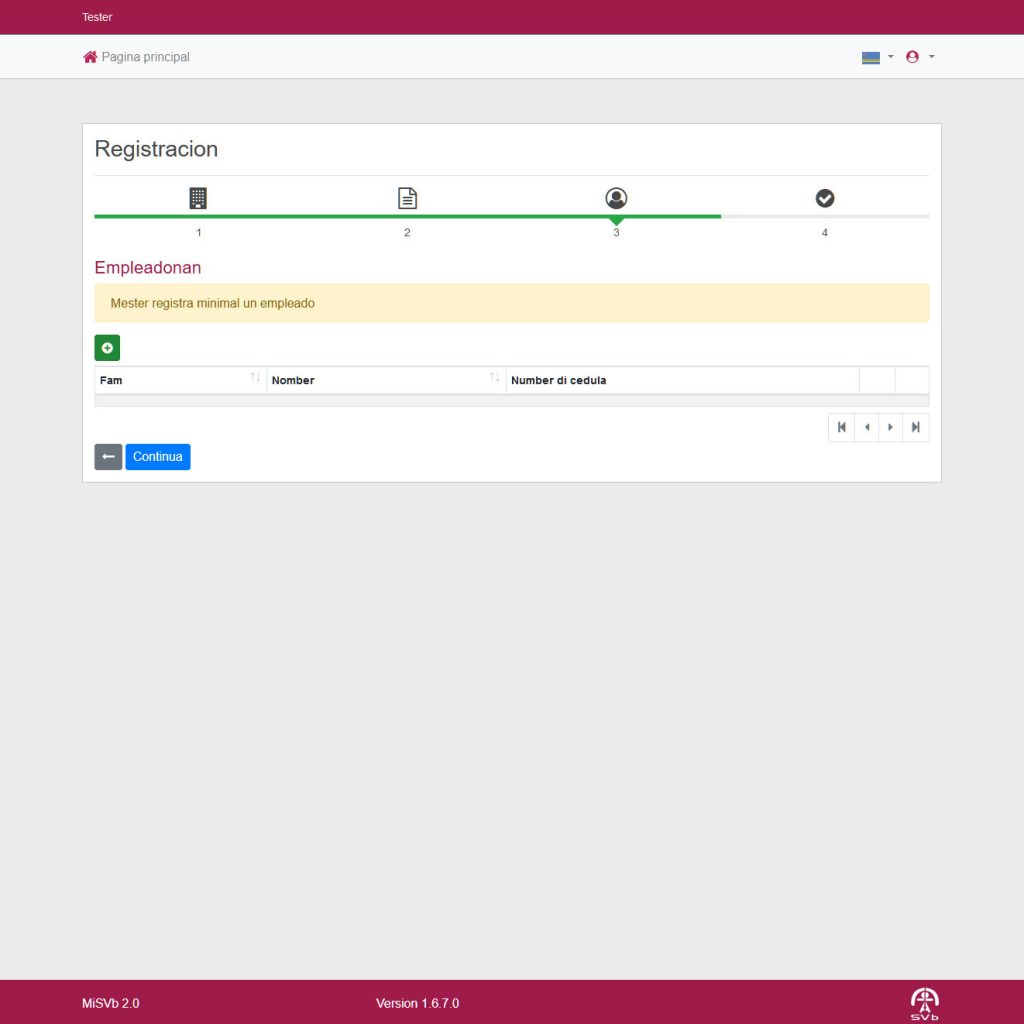
On the third page, all employees currently in the company’s service are to be registered. For each employee there must also be a valid digital copy of identification. This can be either a passport, driver’s license, or ID card.
Click the green ‘plus’ button to register an employee. This button will open a subsequent screen where you can fill in all the employee’s information.
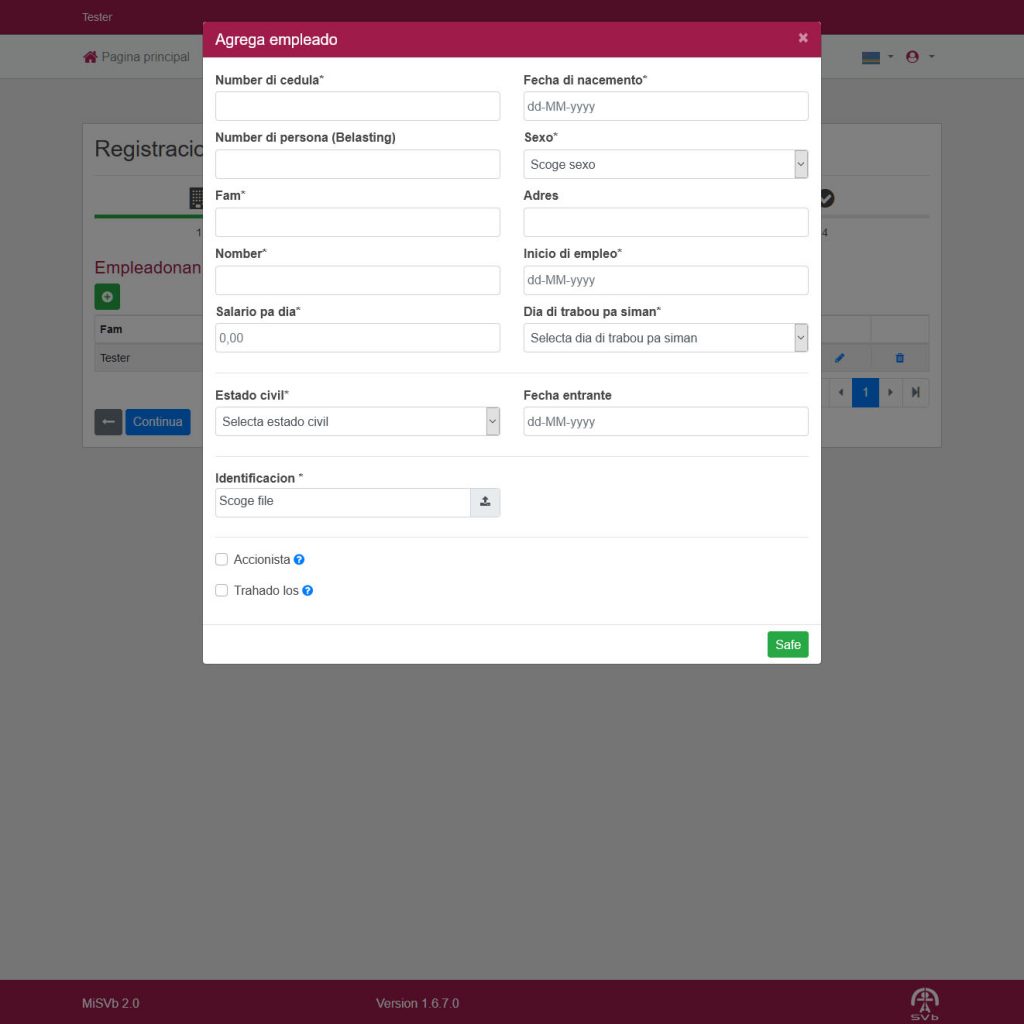
After filling in all the information and uploading the identification, it will show ‘Safe’. In the current screen, you can see the employee’s registration. If you wish, you can still make changes or ‘delete’ the registration.
Using the same procedure, you can also register more employees there. Once every employee is registered, click ‘Continua’ below to proceed to the fourth page.
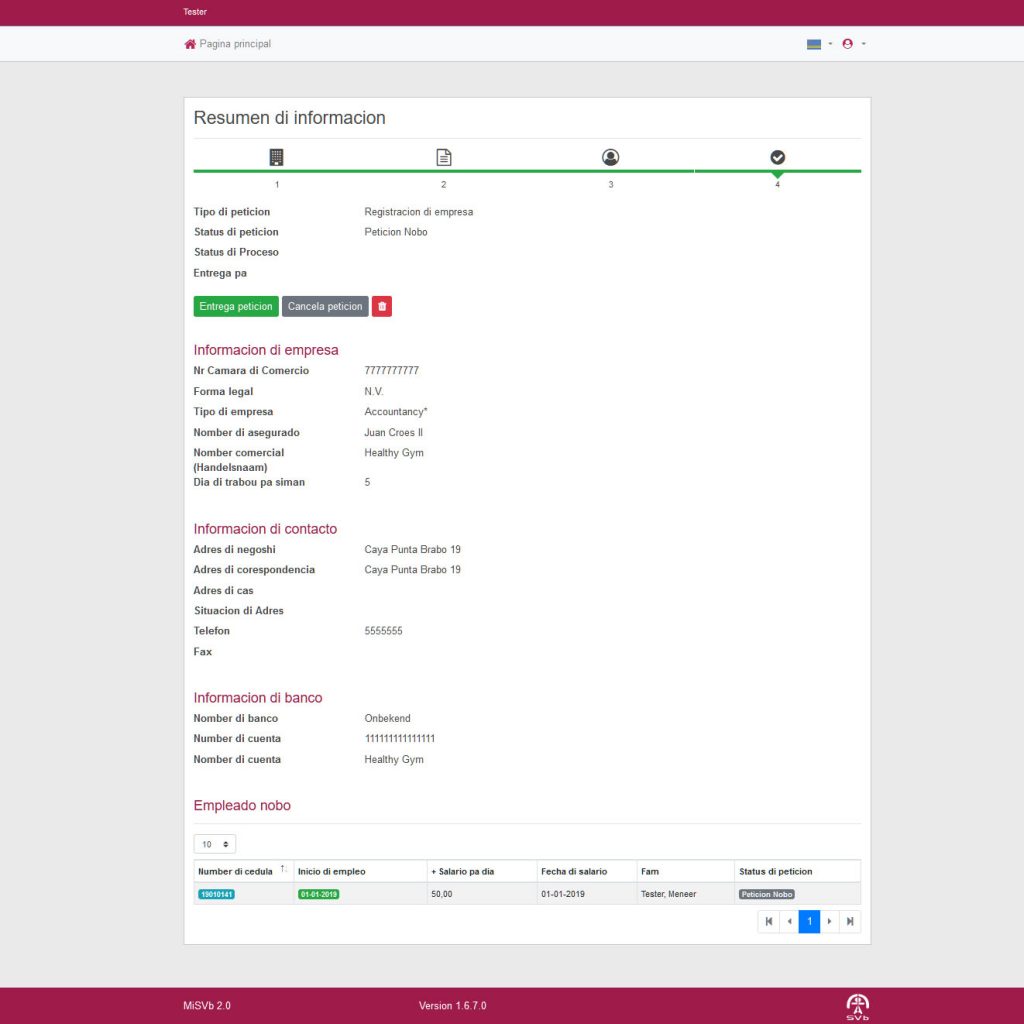
Here you will find a summary of all the filled information. It is good now to check if all the information is filled correctly. If necessary, changes can still be made. If all the information is correct, you can press ‘Entrega peticion’ (Submit Request) and thus finalize the registration.
All information will be checked by SVb, and once this is done and all information is correct, you will receive a notification about it. At this point, you can also log in and access the main page of the company on MiSVb 2.0.
In case you encounter any issues, you can always contact our MiSVb helpdesk through the following channels
Whatsapp: https://wa.me/2975272740.
Website: https://www.svbaruba.org/dono-di-trabao/.
Email: helpdesk@svbaruba.org
The helpdesk is open from Monday to Friday from 8:00 AM to 4:00 PM.
